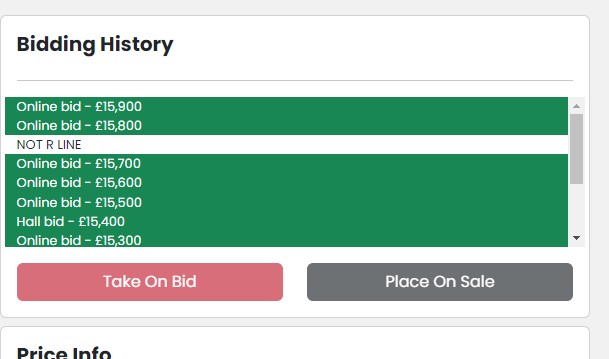On your My G3 account, you will be able to see a breakdown by month of stock sold. Next to the graph is the stock section, where you can see a full, detailed overview of vehicle collections, those in repair, in sale, on hold, returned, & sold.
Managing Stock in your MyG3 page

Your account information will display the workflows involved in the remarketing process
Collections > Refurb/Repair > Live Sale > On Hold > Returned > Sold
Under each tab you can see a list of the vehicles in each status and the relevant data for each section. Against each vehicle you are able to click View More under the actions to see the full vehicle page - note that marketing images and inspections may only appear in the run up to the allocated sale event.
How to manage vehicles in a Live Sale
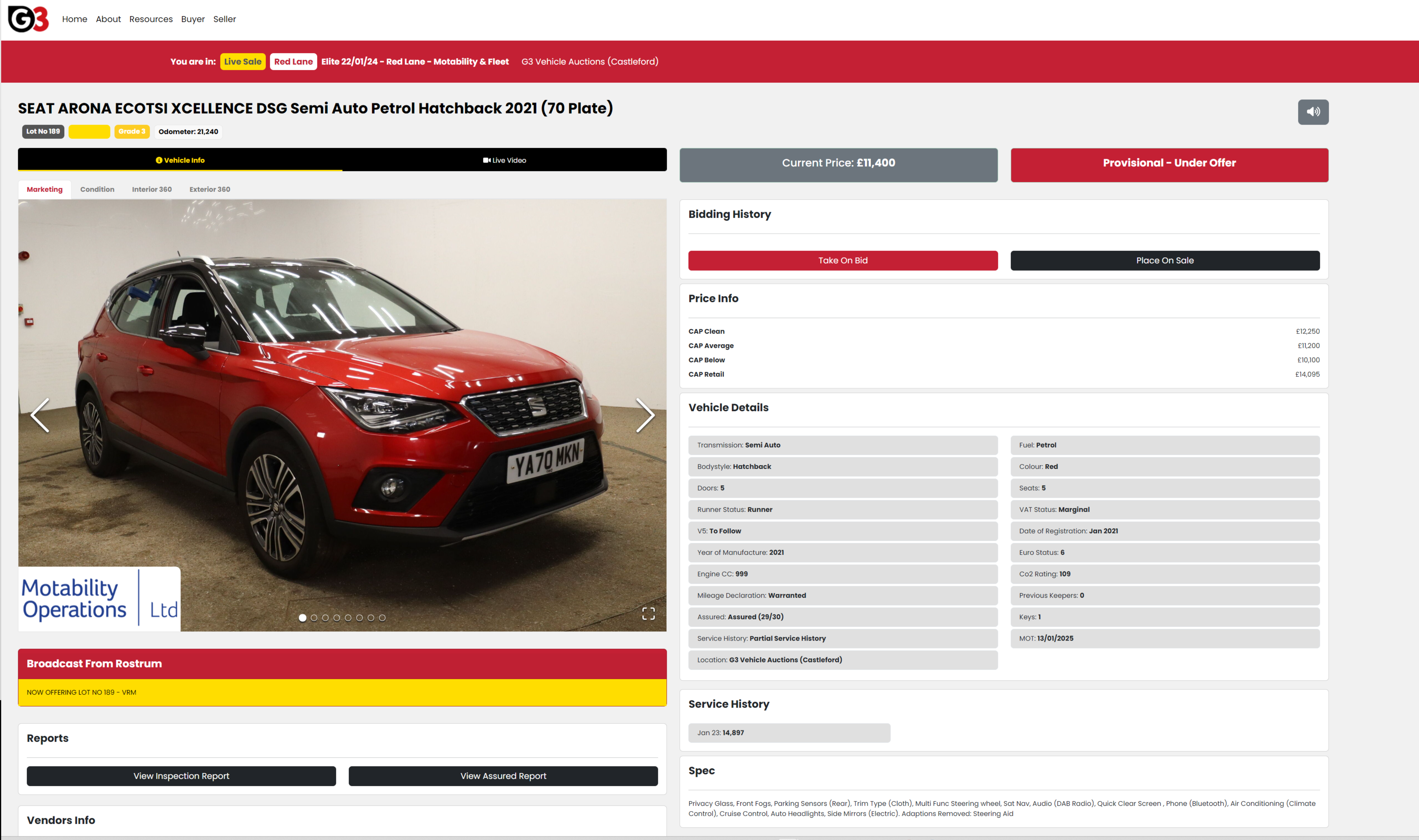 While following the Live Sale you will see your vehicles going through the sale, and you will see bids for your vehicle. If a bid is under your provisional reserve, you can choose to accept that bid or follow through with your reserve price. If a bid is provisional, you will be contacted after the sale by your account manager to accept or reject the bid.
While following the Live Sale you will see your vehicles going through the sale, and you will see bids for your vehicle. If a bid is under your provisional reserve, you can choose to accept that bid or follow through with your reserve price. If a bid is provisional, you will be contacted after the sale by your account manager to accept or reject the bid.
During the live sale, you will be able to follow the sale as it goes on, viewing each of your vehicles as they head through the lanes.